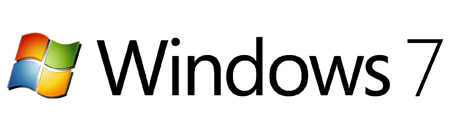
Windows 7 Home Premium 64-bit
Windows 7 Home Premium 32-bit
You must have a valid Windows 7 product key.


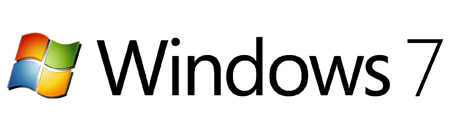

1. Open ImgBurn and click the "Write files/folders to disc".
2. Click the "Browse for folder" button and go to your windows 7 folder location.
3. Go to the right panel "Advanced" and click "Bootable Disc".
4. Check "Make Image Bootable" box.
5. To "Boot Image" browse to your windows folder location inside the "boot" folder and select the "etfsboot.com" file, click "Open" (if you can't see the "etfsboot.com" file you should swich to "All files".
6. "Emulation Type" set to "None (Custom)".
7. "Developer ID" type in "Microsoft Corporation".
8. "Load Segment" - "07C0".
9. "Sectors To Load" here you must go again in your windows file folder - "boot" folder to the "etfsboot.com" file, right click on it and "Properties". If your "etfsboot.com" file is 2KB in size you should enter "4" in the "Sectors To Load" box; if is 4KB in size you should enter "8".
10. Don't forget to uncheck the "Verify" box, make sure that you have your DVDburner as "Destination" and click the "Go" button.